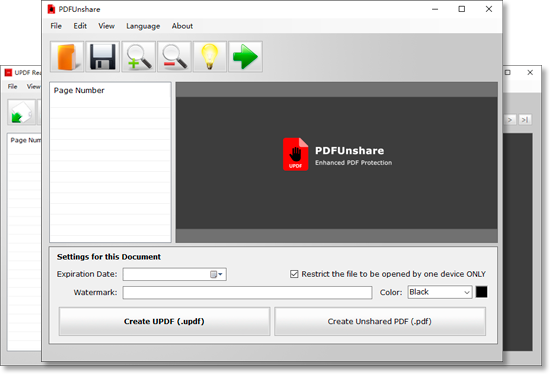PDF Unshare is one of the most powerful applications that help you to protect your important documents. Restricted sharing and protection from unauthorized access are some of the premium features of the PDF Unshare app.
How Lawyers can Protect Legal PDF Files from Sharing and Unauthorized Access
Lawyers and legal firms are precarious institutions when we talk about security breaches. Every year, millions of legal cases are filed all over the globe, and all of them demand confidentiality of related information.
Privacy slip-ups, security violations, and data breaches are the things that could end a lawyer's career within seconds.
Stay with us if you want to learn how to safeguard your private documents!
PDF Unshare Desktop/Mobile App
PDF Unshare is a tool that adds additional privacy measures to your documents. You can convert your documents into unshared PDFs/UPDFs.
If you are struggling to fight unauthorized sharing of your documents, you must try the PDF Unshare app.
PDF Unshare is available to download for your PCs and mobile phones. It downloads at lightning-fast speed because it weighs less than 35 MB whether you use it on Windows, Android, or iOS.
Best Features of PDF Unshare App for Legal Usage
Legal documents require utmost privacy, and leakage of information can be highly detrimental for law firms. That's why conventional methods of protecting your documents are not enough.
Let us show you the tremendous features of the PDF Unshare app that top law firms across the globe swear by.
1. No Unauthorized Sharing of your Documents
Restricted sharing of documents is one of the handy features of the PDF Unshare app. You can process your legal documents in the PDF Unshare app and convert them into unshared PDFs. Unshared PDFs cannot be transmitted and viewed on more than one device. That's why PDF Unshare is used and recommended by top law firms in the US.
2. Screenshots Blocker
Screenshots are one of the largest means of casual propagation of private documents. Thieves capture sensitive information and use it to damage the reputation of legal firms. That's why PDF Unshare blocks screen capture applications when someone views a private document.
3. PDF Unshare as an Access Blocker
The "One Device Only" feature is highly effective for protecting confidential information. PDF Unshare acts as an access blocker to restrict unauthorized access to your private documents. Once your legal files are secured via PDF Unshare, only limited devices can view them.
4. Most Effective Output Formats
The PDF Unshare app converts your documents into a PDF or a UPDF file. PDF documents are generally safer than other document formats. However, the unshared PDFs/UPDFs created by the PDF Unshare app have additional security features than a regular PDF.
5. Disabling of Uploading
Documents secured through the PDF Unshare app are called unshared PDFs for a reason. PDF Unshare app disables the uploading ability of documents, nullifying the risk of online propagation of your private documents.
6. Restricted Document Alteration
Unauthorized editing and printing of confidential information are some of the most common violations of private documents. Password protection and watermarks alone cannot counter the threat of unauthorized editing and printing. PDF Unshare app gives restricted access to your private documents and reduces the chances of alteration of your documents.
7. Auto Destruct Mode
The expiry date function is praise-worthy because it helps you to share your confidential documents for a limited time with others. This feature provides a time-restricted view of your shared documents. Once a document secured via PDF Unshare app runs out of time, it self-destructs itself.
8. Watermark
PDF Unshare also lets you add non-removable watermarks into your legal documents. In addition to the security features discussed above, watermarks help you scale up your important documents' privacy.
PDF Unshare Quick Tutorial
The advanced features of the PDF Unshare app guarantee that lawyers can safeguard and secure their legal documents at best. Let us show you how you can protect your documents by using PDF Unshare.
1. Secure your Document by PDF Unshare
Open your document in the PDF Unshare app, and click on the "Open" button. You can also use the drag and drop method to open your files in the PDF Unshare app.
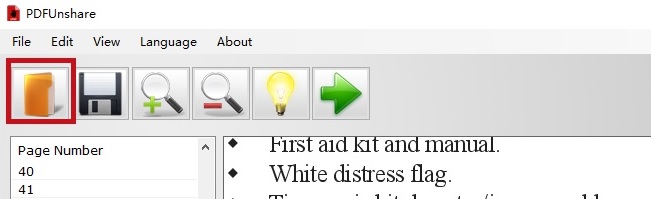
2. Enable "1 Device Restriction Only" Feature
Tick mark the box that enables the "Only one device" feature. This feature restricts viewing your important documents on unauthorized devices.
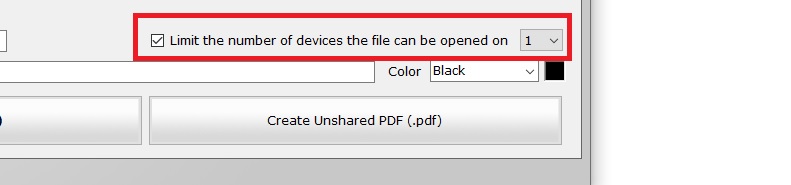
3. Set Expiration Date for your File
Set the expiration date for your file by clicking the "Expiration Date" feature. The timer lets you choose the time limit for your shared documents.
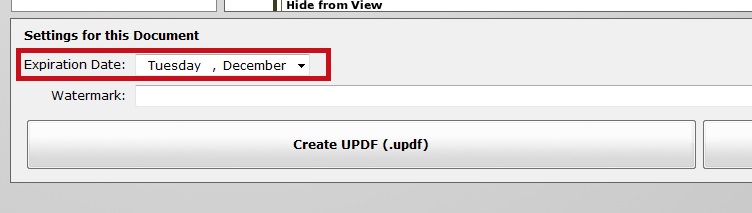
4. Save Your File as PDF/UPDF
To protect your document, click on the "Create UPDF or Create Unshared PDF" button.
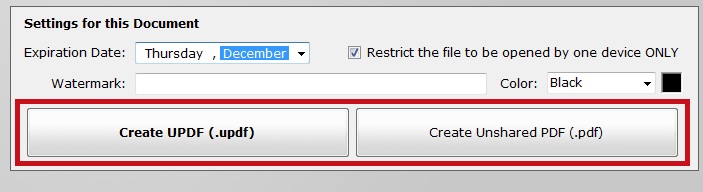
5. Review and Send the Unshared File
Finally, review your secured file in UPDF Reader before sharing it.
If you want to view the full tutorial of PDF Unshare, please check here.
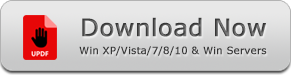
Portable Version - ZIP, 26 MB
Other Useful PDF Tools
1.PDF Eraser: a PDF content remover tool deletes confidential content from a PDF file.
2.PDF Anti-Copy: Prevent your PDF content from being copied and converted.
3.PDF Fixer: Repair corrupt and damaged PDF documents.
4.Batch Excel to PDF Converter: Convert Excel worksheets into PDF files.