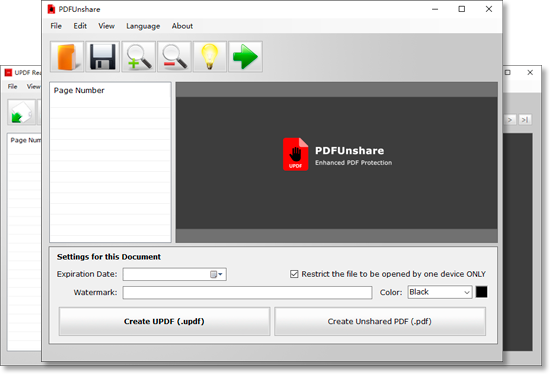PDF Unshare is a premium document security app that lets you share confidential files with high protection. You can download PDF Unshare to Protect Confidential PDF Files from Editing and Sharing.
How to Protect Confidential PDF Files from Editing and Sharing
Data security has become one of the major concerns of the digital era. The internet has enabled us to share and receive information with a single click. However, at the same time, it has also become challenging to protect confidential documents despite passcode protection and pin locks. Security breaches and unsolicited sharing of confidential documents can bring disaster for companies and institutions.
Types of PDF Document Security
PDF Document security is not limited to traditional password protection. You can use and apply different security measures to ensure the confidentiality of your documents.
These are the most commonly used security measures:
- Old school Password protection
- Inclusion of non-removable Watermark
- Expiry timer for shared documents
- Restricted access such as authorized sharing, printing, and editing
- Document tracking
- Limited viewing on authorized devices
PDF and Word documents lack the advanced security measures to protect confidential information by themselves. That's why you should use a reliable third-party app to foolproof the security of your documents.
PDF Unshare Desktop/UPDF Reader Mobile App
PDF Unshare is a modern-day security tool that discourages unsolicited sharing and editing of PDF documents. It lets you convert your ordinary PDFs into unshared PDF or UPDF formats. You can download PDF Unshare for your Windows with a single click. Its end-user UPDF reader works on several popular systems like Windows, Android and iOS.
Best Features of PDF Unshare
PDF Unshare is a compact security tool that is loaded with all the top-notch data protection features.
1. Say "No" to Unauthorized Sharing and editing of PDF Files
Restricted sharing and editing is one of the main features of PDF Unshare. PDF Unshare processes your PDFs and turns them into unshared PDF files. Unshared PDFs cannot be sent, forwarded, and viewed on unauthorized devices.
2. No Screenshots
Password protection has failed badly since the popularity of screenshots. Screenshots let data thieves capture sensitive information without leaving a trace of their theft. That's why PDF Unshare blocks the apps used for capturing screens while viewing the secured document.
3. Restricted Access to Secured PDF Files
PDF Unshare works on the principle of blocking ways that could lead to a data breach. Once your document is secured via PDF Unshare, it can only be viewed on one device. The restricted access feature is highly suitable for business and sensitive institutions: struggling to maintain the privacy of their documents.
4. Two Output Formats
PDF Unshare app lets you select the output format of your file. You can get your processed in PDF/UPDF formats. The processed files are shareable only with authorized users.
5. High Privacy - No Uploading
Documents secured through PDF Unshare are converted into secured documents that cannot be uploaded on any platform. Disabling the uploading feature of the secured documents plays an important role in protecting sensitive information.
6. Restricted Copying, Editing, and Printing
Unauthorized copying, editing, and printing pose a great risk to the security of confidential files. Password, protection, and watermark addition do not guarantee 100% security of your files. The restricted copying, editing, and printing feature combined with other security measures minimize the risk of unauthorized access to your documents.
7. Set Expiry Date for your Confidential PDF Files
You can set a timer for your shared PDFs and UPDFs by securing them through PDF Unshare. The expiry feature only allows the user to view shared files within the provided time frame. Once a document expires, no content of the shared PDF is accessible for viewers.
8. Watermark and Customization Options for PDFs
PDF Unshare also has watermark and customization options for your PDF files. Watermark lets you identify the source and owner of the document. Furthermore, a watermark also makes it easier to identify if a document has been altered.
How to Protect Confidential PDF Files from Editing and Sharing by PDF Unshare
Follow these five precautions to secure your PDFs and avoid unwanted viewing and editing of your documents.
1. Secure your Document by PDF Unshare
Open your PDF file in the PDF Unshare app, and press on the "Open" button. You can also use the traditional drag and drop method to open your PDF in PDF Unshare.
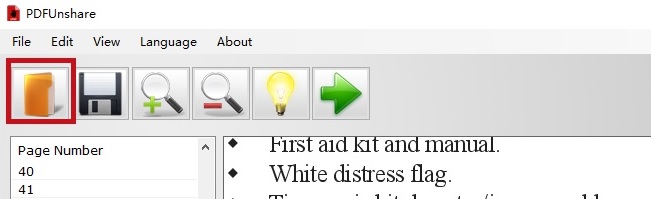
2. Enable "1 Device Restriction Only" Feature
Mark the box enables the "Only one device" feature.
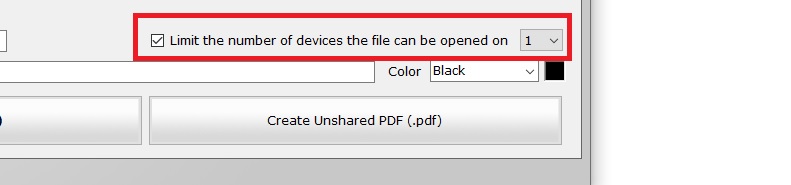
3. Set Expiration Date for your File
Set the expiration date for your file by clicking the "Expiration Date" feature.
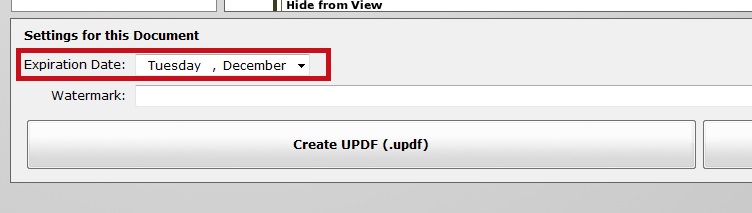
4. Save Your File as PDF/UPDF
To protect your document, click on the "Create UPDF or Create Unshared PDF" button.
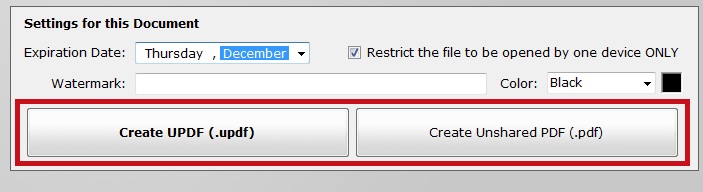
5. Review and Send the Unshared File
Finally, review your secured file in UPDF Reader before sharing it.
Note: Unshared files cannot be opened on more than one device if you set the "Limit the number of devices the file can be opened on" as "1".
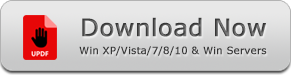
Portable Version - ZIP, 26 MB
Other Useful PDF Tools
1.PDF Compressor: Compress PDF files and reduce the file size.
2.PDF Combine: Merge and combine multiple PDF Files into one.
3.PDF Fixer: Repair corrupt and damaged PDF documents.
4.Batch Excel to PDF Converter: Convert Excel worksheets into PDF files.