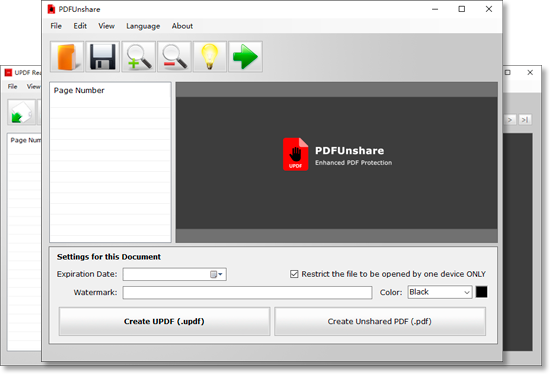Fight plagiarism and protect your graphic design work by using the fantastic PDF Unshare program. UPDF Reader app is available for Android, iOS, and Windows devices.
How to Protect Your Designs and Graphic Works from Being Copied
Graphic design is one of the biggest industries that rely heavily on the availability of the internet. One-click and your designs are live; everyone can see them; that's the power of the internet. People can see your designs, love them and get inspiration. Still, at the same, your work is susceptible to being plagiarized. You can register your work, trademark it still; thieves will find a way to steal your hard work.
As a graphic designer, you know that you cannot hide your work, but you can make sure only the right person can see it. You can use the PDF Unshare app to share your portfolio securely with your clients and colleagues.
PDF Unshare Desktop App
PDF Unshare is a tool that adds strong protective measures to your important documents. If you are struggling to fight plagiarism and unauthorized propagation of your work, you must try the PDF Unshare app. PDF Unshare is readily available to download for your PCs and mobile phones. It is compatible with most versions of Android, iOS, and Windows devices.
Best Features of PDF Unshare App
Let us show you the handy features of the PDF Unshare app that top graphic designers love about this tool.
1. No Unauthorized Sharing of your Documents
Restricted sharing of documents is one of the handy features of the PDF Unshare app. You can convert your graphic design work files into a PDF file and process them in the PDF Unshare app. PDF Unshare app converts your PDFs into unshared PDFs. Unshared PDFs are designed to be transmitted and viewed only on one device.
2. No Screenshots
Many banking apps use the feature to block screenshots so that no one can capture screens while using their banking app. Similarly, the PDF Unshare app also blocks the screen capture application when someone views your shared graphics or designs. Graphic designers can protect their work by using PDF Unshare while sharing their work.
3. Restricted Permission
Graphic designers constantly share their work with their clients and colleagues. That's why their work is always at the risk of being copied. However, the "One Device Only" feature ensures that only the authorized person could see your work. PDF Unshare grants viewing permission to only one device at a time.
4. Most Effective Output Formats
The PDF Unshare app converts your ordinary PDF into an unshared PDF or a UPDF file. PDF documents are generally safer than other document formats due to being uneditable. However, the unshared PDFs/UPDFs created by the PDF Unshare app have additional security features such as restricted access.
5. Disabled Uploading
PDF Unshare is a multidimensional security app. Along with screenshot blocking and restricted access, it also disables the uploading of secured documents. Disabled uploading is the best feature of the PDF Unshare app for graphic designers because it ends all means of your documents being shared online.
6. Restricted Document Alteration
No one wants their work being plagiarized or someone else getting recognition for their hard work. PDF Unshare puts a full stop to unauthorized editing of documents shared documents online. Documents secured via the PDF Unshare app are view-only files that cannot be edited on any device.
7. Auto Destruct Mode
PDF Unshare also offers the expiry date function, which provides a time-restricted view of your shared documents. PDF Unshare app tracks the time limit of each document via its online server. Once a document secured via PDF Unshare app reaches its expiration, it self-destructs itself.
PDF Unshare Quick Tutorial for Graphic Designers
PDF Unshare is a highly advanced yet easy-to-use app. To secure your designs, export your designs to a PDF file for securing and follow this tutorial.
1. Convert your Designs and Graphic Works to PDF Format
First you need to convert your designs and graphic works to PDF format. Photoshop and most of popular designing software applications have the PDF exporting function, which can easily export your graphics and images into PDF files. Or you can use JPG To PDF Converter to convert your works to PDF files.
2. Secure your Document by PDF Unshare
Open your document in the PDF Unshare app, and click on the "Open" button. You can also use the drag and drop method to open your files in the PDF Unshare app.
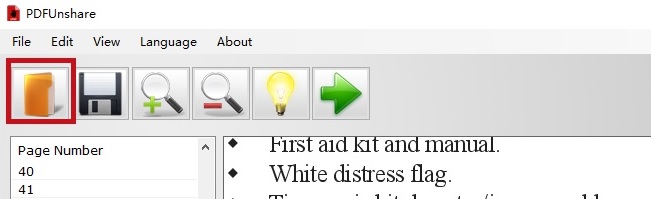
3. Enable "1 Device Restriction Only" Feature
Check the box that enables the "Only one device" feature. This feature enables the authorized viewing of your important documents.
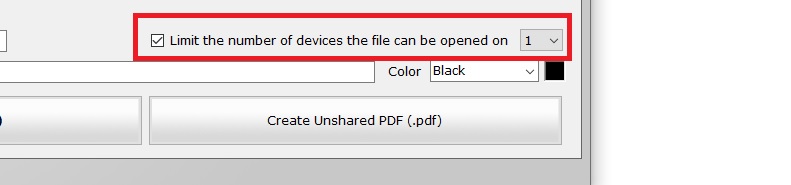
4. Set Expiration Date for your File
Set the expiration date for your document by clicking the "Expiration Date" option. The timer lets you choose the time limit for your shared documents. You can set it at a minimum of one day.
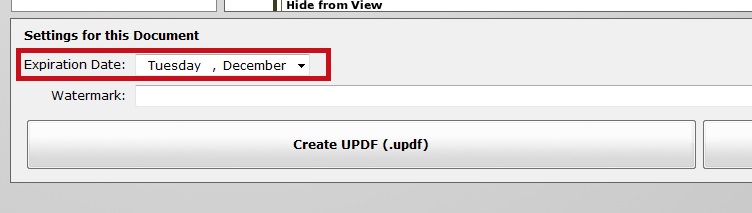
5. Save Your File as PDF/UPDF
Choose the output format by clicking on the "Create UPDF" or "Create Unshared PDF" button.
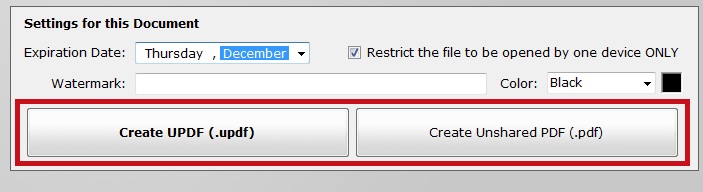
6. Review and Send the Unshared File
Finally, review your secured file in UPDF Reader before sharing it.
Note: The conversion process may take up to a few minutes, depending upon the size of your file.
If you want to view the full tutorial of PDF Unshare, please check here.
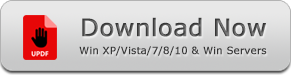
Portable Version - ZIP, 26 MB
Other Useful PDF Tools
1.PDF Eraser: a PDF content remover tool deletes confidential content from a PDF file.
2.PDF Anti-Copy: Prevent your PDF content from being copied and converted.
3.PDF Compressor: Compress PDF files and reduce the file size.
4.PDF Combine: Merge and combine multiple PDF Files into one.